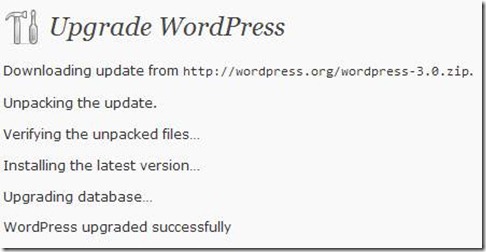I was at the
Startup Weekend event in Seattle last weekend and many people asked me how my experience was, so rather than reply to each person individually, I thought I’d write it up.
This was my 5th Startup weekend since I attended the very first one, back in 2008. Over the past four years, teams that I’ve led or been a part of have attempted to build a social enterprise directory (Skillbit), a unified social invitation tool (Onevite), a twitter-based business intelligence dashboard (Bitter), a social video watching application (Shubz.TV) and most recently a re-imagined dining experience (TableSurfing). As with 99% of startups, all of these idea have failed to get any traction beyond the very busy weekend it was conceived in. Even then, the experience of pitching an idea, building a team, learning some new skills and generally meeting some other smart and passionate people have kept me going at least once a year.
Here’re my tips to make the best of your experience at a Startup Weekend and other such hack-a-thons. I’m going to assume that you have a well paying regular job, actual marketable skills and are actually interested in building or working at a tech startup and that is your intention in attending these events.
Manage your expectations
At startup weekend, and life in general, managing your expectations and seeing beyond the hype is key to avoiding disappointment. So, let’s get real – you’re not going to build your billion dollar startup here[1], you may not even build anything past the login screen of the application you’re working on. You’re not going to meet your dream co-founding engineer here. The brilliant idea you thought of during your drive over the 520 bridge will not be met with a standing ovation and a flock of angel investors elbowing their way to your table.
More than likely, though, everyone else will think your idea sucks, everyone you meet will be a social media consultant whose primary skill is tweeting at 140 words a minute and every idea you hear will be a rehash of something you read on TechCrunch last year.
If you’re lucky, you might meet one other person who thinks your idea is kinda neat and gives you some feedback, find someone who shares some interests with you or has some skill you don’t and you might learn a couple of a CSS tricks you didn’t know before. If you’re really lucky, you’ll build an interesting prototype that gets a few rounds of applause and a sponsor might give you a $30 credit towards their service. So, aim high, but expect nothing.
Go with a skill. Learn another one.
The best use of your time at startup weekend is to learn a skill that you’ve always wanted to hone. Now, if you’re never coded before, don’t go there expecting to become the next Linus Torvalds by watching someone hack Javascript over the weekend. But if your primary skill is in coding backend services and you’ve always wanted to dabble in front-end or design, this is a great opportunity to do so without taking that risk on your day job on someone else’s dime. If you’re a visual designer and wanted to get better at your CSS and HTML or if you’re an engineer looking to learn some project management or business skills, help out with some market research or in writing up a survey for the user researchers on the team. Or try helping out in your project’s demo and presentation to help you get over that fear of public speaking. Everyone appreciates a helping hand, especially when you’re clearly contributing and helping the project move forward and are willing to learn patiently. Observe, ask questions, pick up tips and tricks and learn some new tools, but don’t expect anyone to give you a 101 in anything.
It’s not about the idea. It’s about the execution.
Unless your idea involves using a Kinect to help autistic kids or something so radical and yet obviously useful, don’t think that it’s going to be a sure hit at the event. So, stay even if your idea isn’t ‘picked’. Conversely, don’t keep your big idea a secret because you want to work on it on your own. There’s no worse pitch that “I have an amazing idea, but I can’t tell you what it is unless you want to work with me on it”. More likely than not, two others pitched that same idea at Startup Weekend Kansas City two weekends back. So, share the idea, get feedback and be willing to pivot to something else over the weekend. My friend and regular startup weekender Danielle Morrill of the YCombinator startup refer.ly writes about how she talked about her idea at a startup weekend a few years back, collecting feedback and tweaking it before she felt it was ready for primetime. Did anyone else ‘steal’ that idea? I don’t know, but it didn’t matter, they didn’t execute on it. Ideas are cheap and execution is key, so don’t be a Winklevoss – if you were smart enough to create your idea, you would have created it.
Stay till the end, even if you think it sucks.
There comes a point, every Startup Weekend, usually around Saturday evening, when nothing seems to be going well – half your developers have quit, you found two other VC-funded startups that are doing the same thing you’re doing and there’s disagreement on whether the idea is worth pursuing at all. Time to call it quits and get back to your regularly scheduled weekend instead? Maybe – I’ve done that at least once, but the times where I’ve stuck out till the end, I’ve generally learned more than I did on any other regular Sunday. When I worked at Microsoft, they had a tradition of rewarding everyone who stayed on till the very end of a project and actually shipped something as opposed to those people who left after the glamorous part of the project was done and a beta was launched[2]. Showing what you built to a few hundred people and getting their feedback is worth sticking on to the end, so do it! Also, in my experience, the best networking opportunities are at the end of the event, when everyone’s done working on their idea and are more relaxed. People are also more likely to be interested in talking to you when you’ve gone up on stage and presented something interesting.
Take your business cards with you.
You’re either the 7th Dave or Steve I met at the event or you have a unpronounceable last name like mine which no-one will be able to Google for on Monday morning. So, take a stack of business cards with you. If you don’t have a professional business card (or don’t want to give out your corporate one), get a few made at moo.com [3] – make it interesting and memorable. If you think you need 50, make 100 and take them with you. Hand them out generously. This is the best $9.95 you’ll spend for the event. Pro-tip: Put the URL (or QR code) to your LinkedIn profile there – LinkedIn’s great for keeping track of people you meet at such events and this also avoid the awkwardness of people you met for a few hours adding you as friends on Facebook.
Extra power cords will get you liked. MiFis and other portable hotspots will buy you love.
And finally, a logistical tip: This may sound obvious, but 200 geeks with multiple always-on devices will tap out the power and internet connectivity at even the best venues, especially when half the audience decides to download Visual Studio or Xcode at the same time (true story). If you have an unlimited/tethering-friendly data plan or a MiFi, take it with you and share the bandwidth at least with your team. There’s nothing worse than not being able to Google that error message just before your demo or having to find a flash drive to copy those splash screen images from your designer. Extra power cords are nice too, I’m personally a huge fan of PowerSquids.
At the end of the day, Startup Weekend is just like any other networking event – it’s whatever you make it out to be. Can you put that time to better use elsewhere? Quite possibly – if you were disciplined enough. But really, it’s 54 hours of your time that you’re most likely to otherwise spend running errands, lazing around or socializing. So, why not?
If you’ve been to a startup weekend, what are your do’s and don’ts?
Footnotes:
[1] This isn’t strictly true – there have been a few successful exits of startups that originated at Startup Weekend.
[2] Granted, this was Microsoft, so the ‘reward’ was a sticker.
[3] Moo makes beautiful, if expensive, customized business cards that I love. If you look around, you can find some (much) cheaper alternatives.